 Gamezer-X
Backgrounds
Postcards
Contact
Gamezer-X
Backgrounds
Postcards
Contact
- First block:
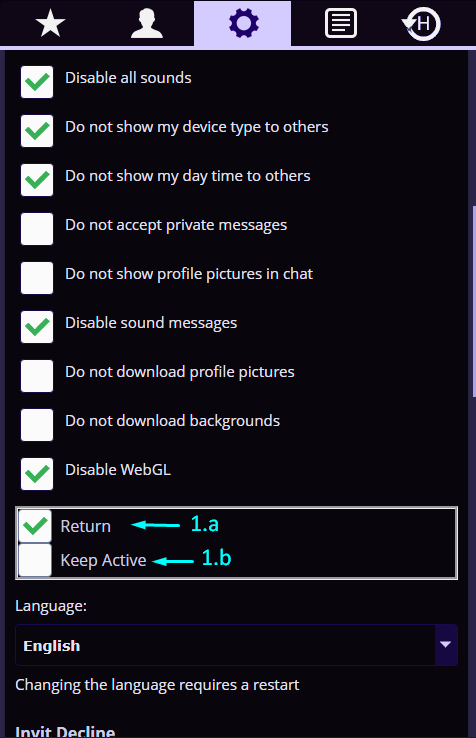
• "Return" checkbox (1.a) is for returning the account to the room automatically.
• "Keep Active" checkbox (1.b) keeps the account status online even if you are not active on the page.
- Block 2: playing requests manager:
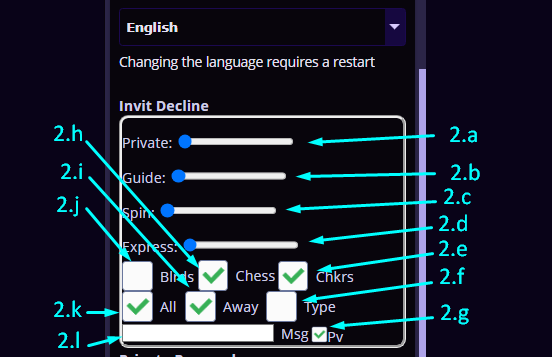
• The four sliders (2.a, 2.b, 2.c, 2.d) are for accepting or rejecting - playing requests. For example, the first slider is to specify whether to automatically reject or accept no spectating playing requests. when it is set to No, all playing request with no spectating will be automatically rejected. As well as other sliders for requests to play with a guide, with effects or play express mode respectively.
• For the checkboxes "Blrds" (2.j), "Chess" (2.h), and "Chkrs" (2.e), when checked, requests for billiards, chess, or checkers are rejected, respectively.
• "All" checkbox (2.k), when checked, all playing requests will be rejected. But it only works when the box "Away" (2.i) is checked.
In addition to this, in the rejection case, an automatic message can be sent explaining the reason for the rejection if "Type" box (2.f) is checked. This auto message is public unless the small box "Pv" (2.g) is checked. messages will be in arabic in all arabic rooms and in English in the other rooms, exception the “All” rejection message that remains as it is, which is written manually.
• "Away" (2.i) checkbox activates the archive mode. Meaning, if you receive a playing request, the username and time of the request will be saved. If you receive a private message, it will also be saved with the sender and the time, and the archive will be displayed in a new dedicated tab next to the chat tab, as shown.

- Block 3: The Private Responder:
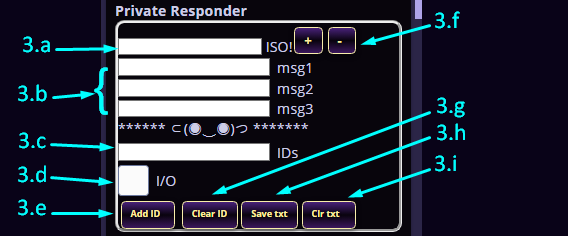
• The Iso field (3.a) is for an isolated message in case the private messages are disabled (available in premium subs accounts only).
• The three fields (msg1, msg2, msg3) (3.b) for up to 3 automatic messages. (and unlimited for premium subs accounts).
• The fourth field, IDs (3.c) here you enter the account ID you want to add to the feature.
• "I/O" checkbox (3.d) to turn the feature on or off.
• "Add ID" button (3.e) to add the entered account ID to the list.
• "+ / -" buttons (3.f) to add or delete new message fields (available in premium subs accounts only).
• "Clear ID" button (3.g) to delete the entire list of IDs.
• "Save txt" button (3.h) to save messages in memory in case you've closed or refreshed the page (saving also includes the "All" rejection message, in the second block above).
• "Clr text" button to empty the text fields.
This feature is an autoresponder that responds on your behalf in case you're away from the device. You've to add the IDs of the accounts you want to respond to in the designated fields, then write up to three messages in the designated fields (unlimited for premium subs). everytime you receive a private (or isolated) message from one of these accounts, you will automatically respond to it with private messages as well.
- Block 4: Correction:
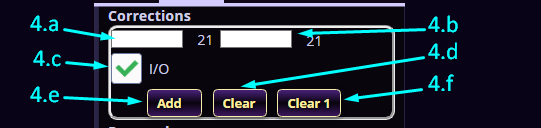
• In the first field (4.a) enter the words you want to modify.
• In the second field (4.b) enter the alternative words.
• "I/O" checkbox (4.c) to turn the feature on or off.
• "Add" button (4.e) to add the entred correction.
• "Clear" button (4.d) to delete all corrections from the feature.
• "Clear 1" button (4.f) to delete one correction from the previously entered corrections.
This feature is somewhat similar to decoration programs, as it changes the written words just before sending. It can be used to avoid blocking prohibited words on the chat, creating abbreviations for long phrases, for emoticons, or for decorating writing.
- Block 5: Public Chat Responder:

• In the first field (5.a) enter the word you want to respond to.
• In the second field (5.b) enter the text of the response.
• "I/O" checkbox (5.c) to turn the feature on or off.
• "sec" field (5.d) to specify the response speed in seconds.
• "Add" button (5.e) to add the two words in the first and second fields.
• "Clear" button (5.f) to delete all the responses in the feature.
• "Clear 1" button (5.g) to delete one response from the previously entered responses.
This feature lets you respond to a greeting or prayer to the Prophet, God’s prayers and peace be upon him, or any other type of speech that is commonly used to respond, such as: Lord - Tate, good night, you will meet well.... etc.
- Block 6: Chat Flood:
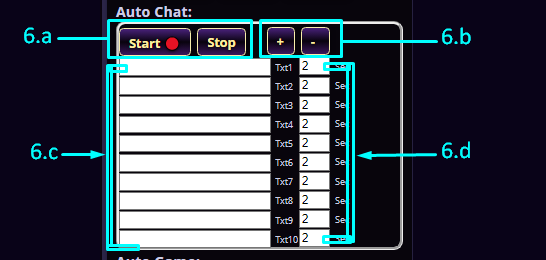
• The first and the second button (6.a) turn the feature on and off.
• The third and the fourth button (6.b) are to add or delete a message field.
• The long field (6.c) is for the message text.
• The small field (6.d) is for the delay between messages in seconds (the minimum value is 2 seconds).
- Block 7: Auto Gamees:

• The first and the second button (7.a) turn the feature on and off.
• The "w/invit" field (7.b) post an invitation before starting an auto game.
- Block 8: Notfications:
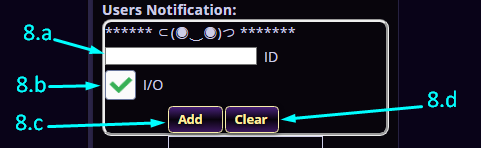
• In the first field (8.a) enter the account ID you want to add to the list.
• "I/O" checkbox (8.b) to turn the feature on or off.
• "Add" button (8.c) to add the ID entred in the first field.
• "Clear" button (8.d) to delete all IDs in the property.
This feature lets you track the login and logout of any user account via notifications on your device with the time and the date.